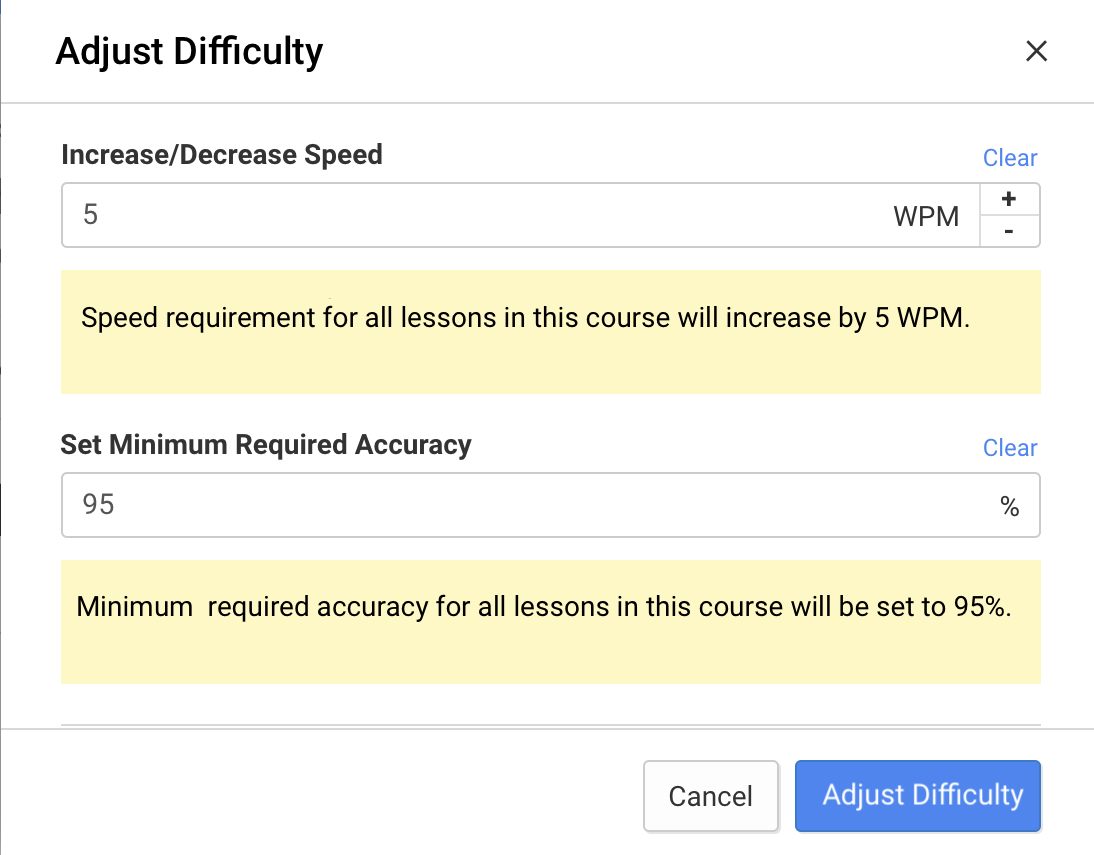Adjust student difficulty
The lesson difficulty progressively increases by default. The passing requirements are low in the early lessons and gradually increase as students progress further in the course. If the default settings don't match your students' skill level, you can customize them by following the next steps:
- Go to Students and select a student.
- Click Progress.
- You'll see a list of courses that the student is working on. The difficulty level of each course can be adjusted by clicking Adjust Difficulty.
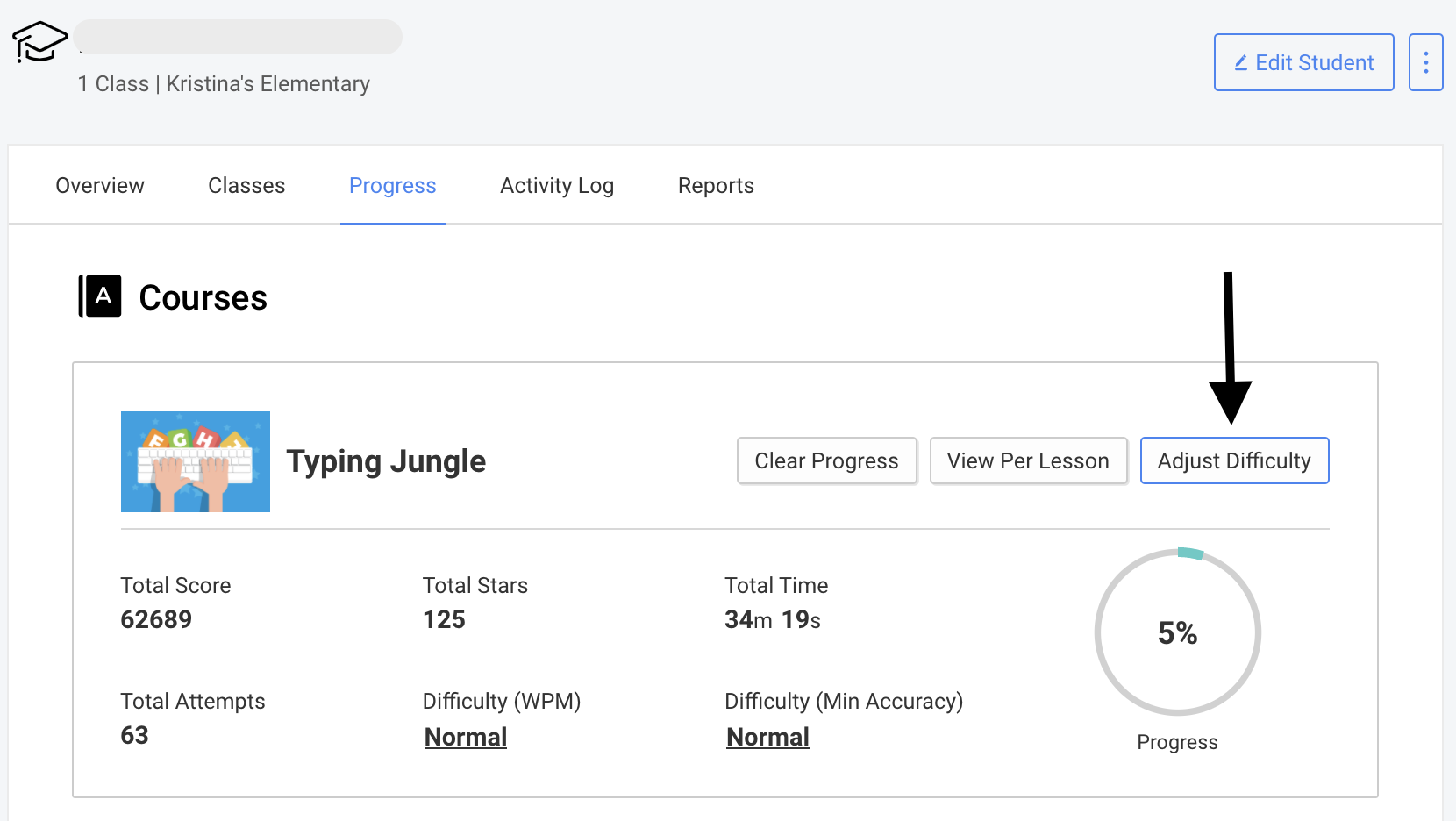
Adjust the minimum speed requirement (WPM)
Use the arrows to add or subtract from the words per minute requirement for this student. If you change this setting to +5, you will make it more difficult for the student, whereas if you change it -5, you will make it easier.
For example, if a lesson requires a speed of 15 words per minute, adding +5 will require this student to type at a speed of 20 words per minute. This requirement will apply to all lessons in this course for this student.
Adjust the required minimum accuracy (%)
Enter the minimum accuracy for your students to earn one star. If your students perform below this value, they will not pass the lesson The implied accuracy goal is always 100%.
For example, if you set minimum accuracy to 95% with the implied accuracy goal of 100%, there will be only a small difference in performance between students who get 1 star and those who get 5 stars, granted the speed is also part of the mix.